This article explains how to use the Favorites and History screens in the Haikan Pipit app. The Favorites and History are located on the same screen and can be switched using the tabs at the top.
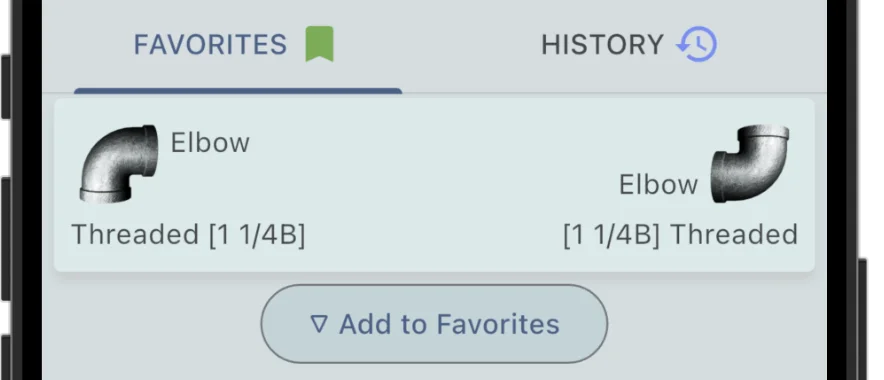
What Are the Favorites and History Features?
The Favorites feature in Haikan Pipit lets you save and later recall frequently used combinations of fittings and nominal diameters.
There is a similar feature called Containers. While Containers store individual fittings, Favorites save a set of left and right fittings along with their nominal diameters (and connection ports, depending on the fitting type).
This is the key difference between the two features.
For more details about Containers, please see the following article.

The History feature automatically records the actions taken on the measurement screen—such as selecting fittings, nominal diameters, and entering measured values—so that you can review them later.
How to Use
How to Display the Favorites / History Screen
To use Favorites or History, open the Favorites screen.
To display the Favorites screen, 1. tap the panel at the bottom of the Measurement screen, then 2. switch to the Favorites tab.
On the Favorites screen, 3. tap the Add button to register the current fitting settings.
The following information will be saved:
- Left and right fittings
- Left and right connection ports (for fittings where the ports can be changed, such as reducers or tees)
- Nominal diameters of the left and right fittings (specifically, the socket parts connected to the center)
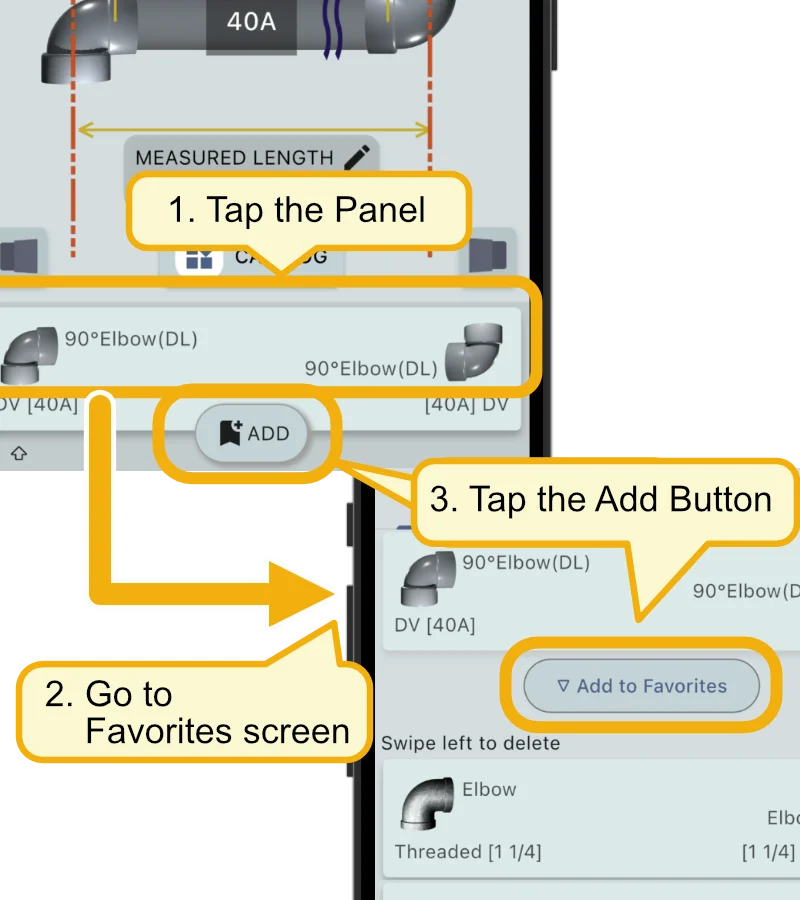
Using Favorites
On the Favorites screen, 1. tap the registered fitting combination you want to use, and it will 2. be reflected on the Measurement screen.
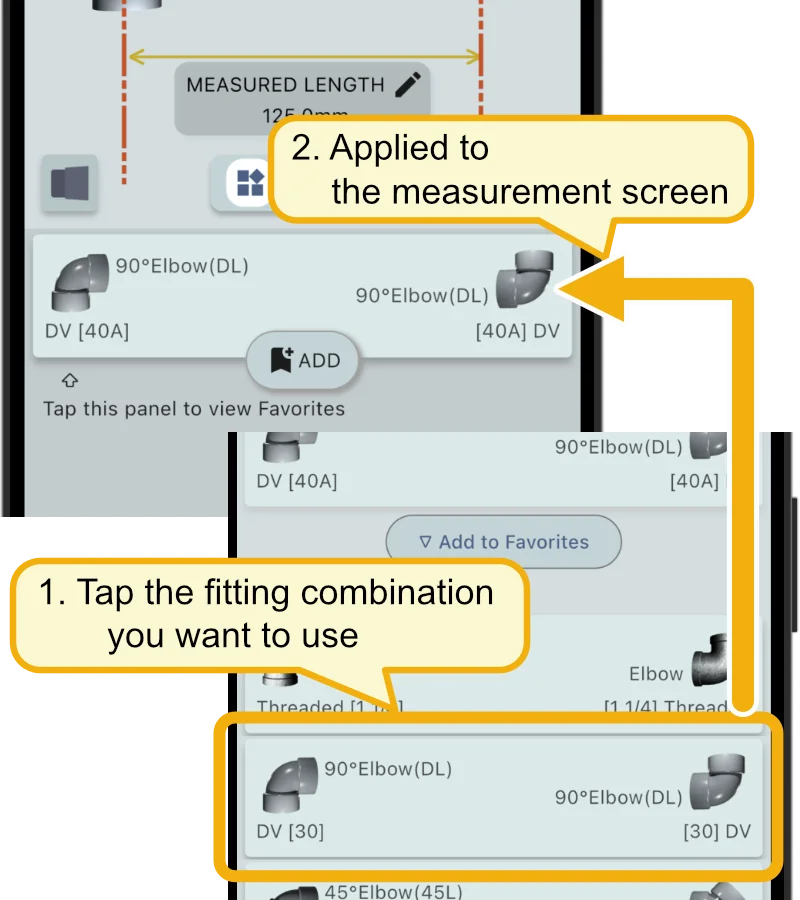
Viewing History
Measurements made on the Measurement screen are automatically recorded as history.
On the Favorites screen, 1. tap the History tab, and the “measured history” will be displayed.
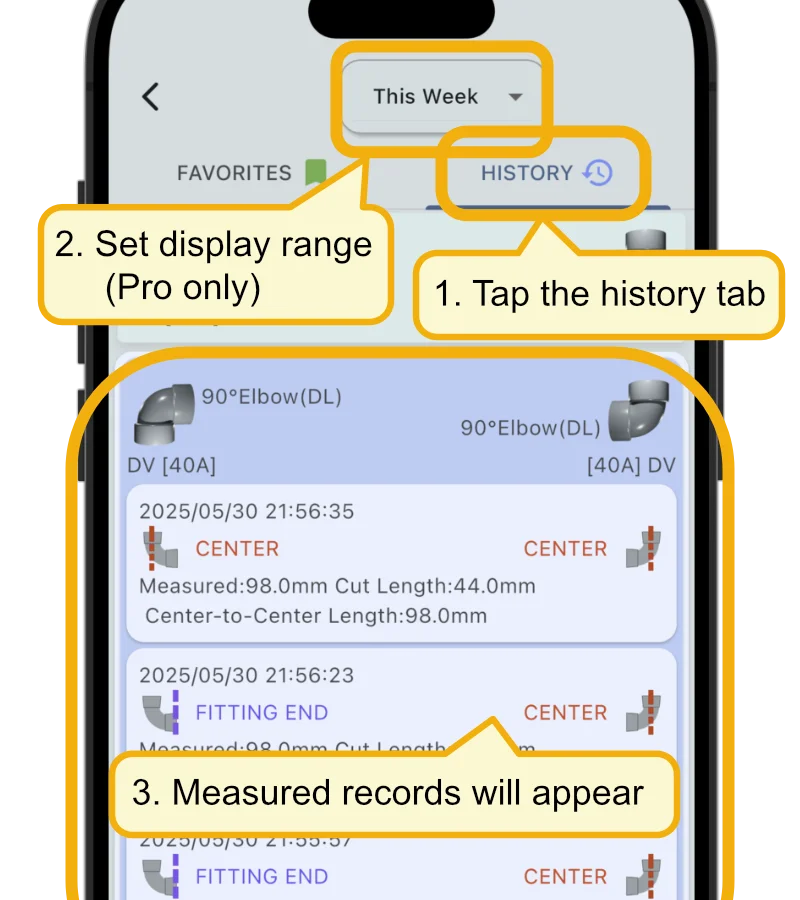
The app can store up to 1,000 history entries. When the limit is exceeded, the oldest entries will be deleted first.
When the feature lock is enabled, only the history from the past 24 hours will be displayed.
Unlocking the feature allows you to select a display period.
Currently available periods are:
- Past 24 hours
- Past 7 days
- Past 30 days
- Past 90 days
- Past 1 year
- This week
- This month
- This year
To unlock the feature, points can be used.
If you are subscribed to the Pro plan, the lock is always disabled.
For more details on feature locks, points, and the Pro Edition, please refer to the article below.

Recalling Past Measurements
On the History screen, 1. tap the entry you want to apply, and 2. the contents will be reflected on the Measurement screen.
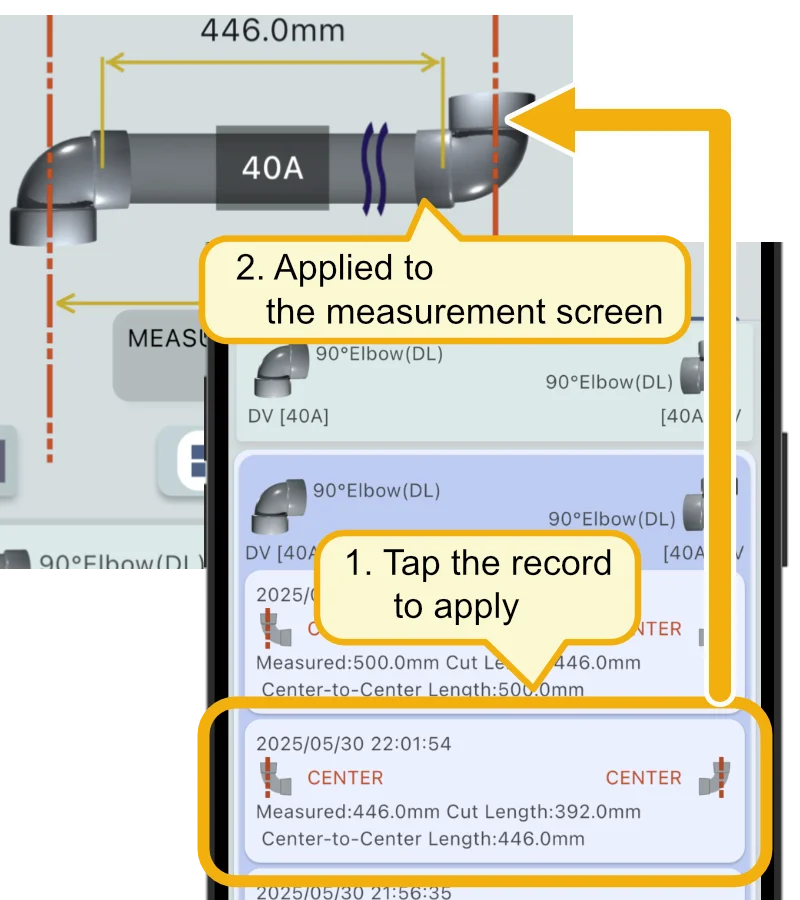
Final Notes
If you have any questions or need help, feel free to contact us via our X (Twitter) account or the inquiry form.

